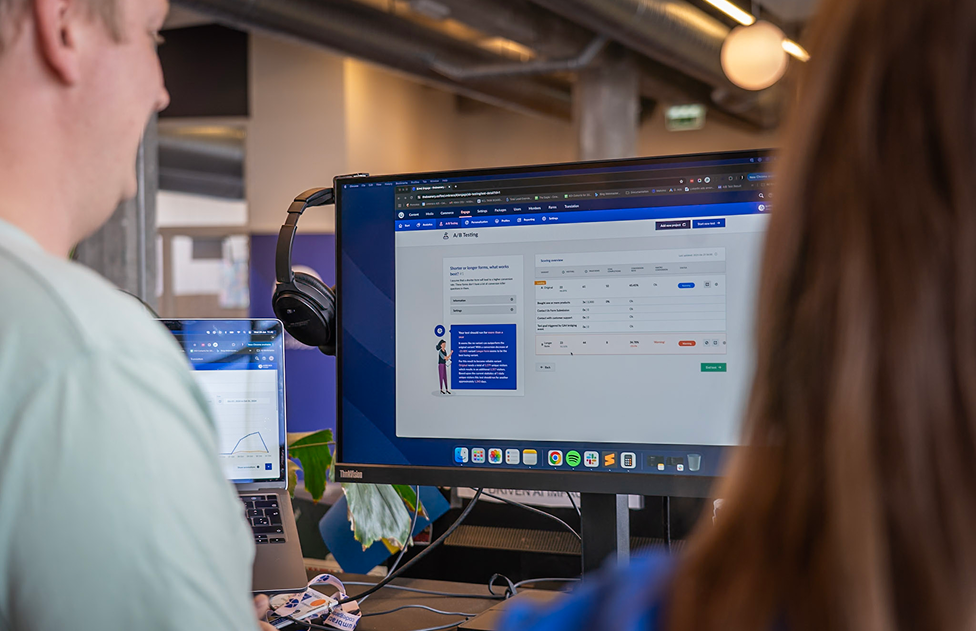Related story

Effective A/B Testing (Part 1)
This isn’t a blog post about winning or losing tests. It’s about knowing whether your tests will tell you anything useful at all. Early in our testing journey, 44% of our experiments didn’t yield significant results. That means we learned nothing from them. They weren’t wins. They weren’t even informative failures. They were just noise. Read on to learn how to avoid the noise and get to the good tunes.