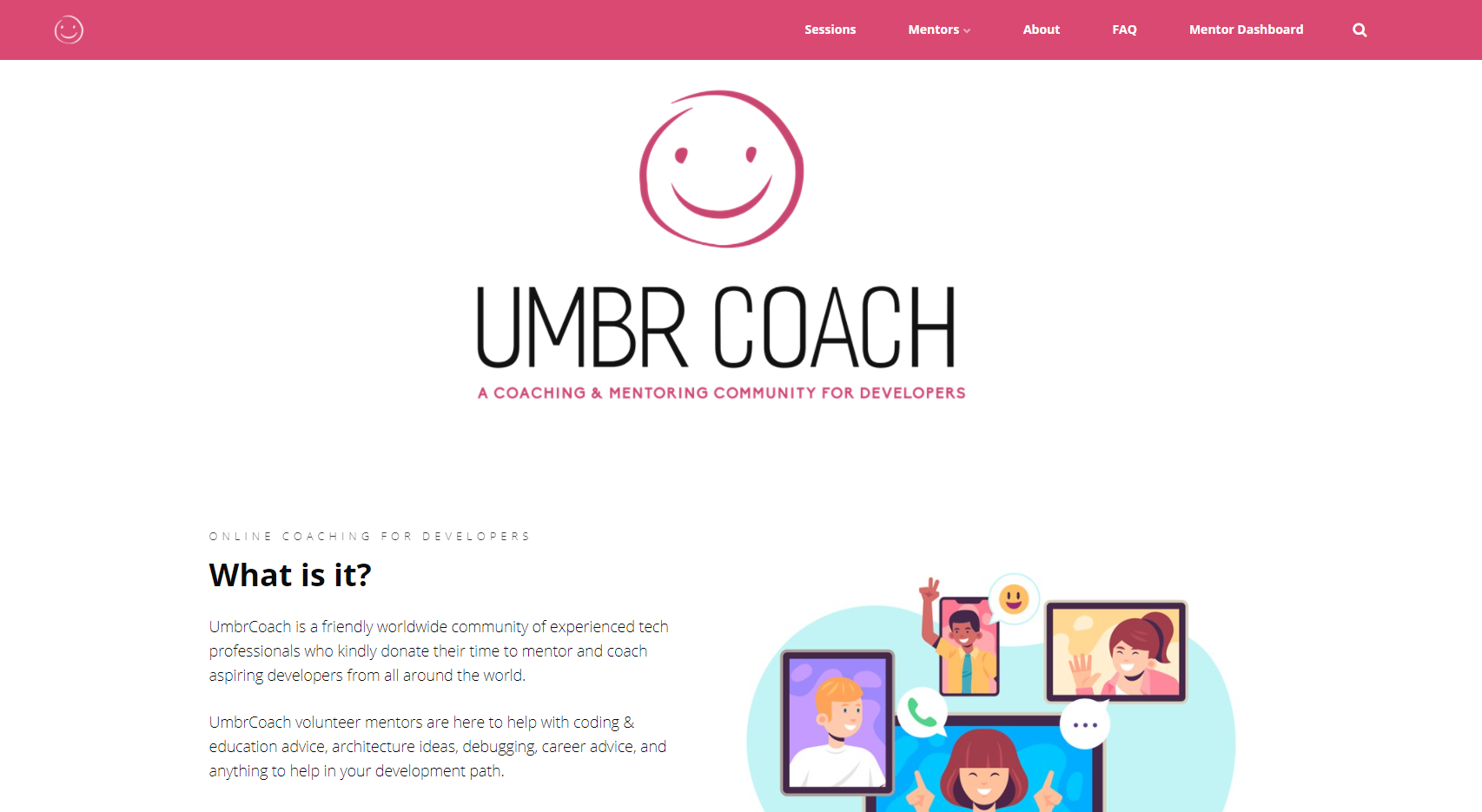In this first edition of my envisioned “Beyond Umbraco'' series, I would like to introduce cool tricks you can do with Umbraco. The first entry in this series is about hooking AngularJS in the backoffice (and the second expands on this methodology applying your own logic).
Why would you want to do this? you might wonder.
And rightfully so: You can do quite a lot with AngularJS in the backoffice already. Umbraco exposes an API which allows you to manipulate the tree, show notifications, show overlays, and load content, among other things. While this API is really great, it only really allows you to reuse what is already in place, not so much to extend it.
You’ve probably run into situations where an implementation in the backoffice was just right!...except for that one little thing. If you are a programmer who doesn’t like to reinvent the wheel (and who does?), you probably looked through the Umbraco source code on Github only to find that the thing you were looking for is deeply hidden away in some AngularJS directive. If that is the case, you have a few options:
- Make a feature request on GitHub, in the hopes that someone will implement this for you at some point,
- Grab the code from GitHub, implement it yourself and make a Pull Request to get it in a future update,
- Find an Our Umbraco package that does something similar to what you are looking for.
Regardless of the option of your choice, you could potentially end up wasting time on nonsense.
What if I tell you there is actually a fourth option? One that, to some extent, prevents complete duplication of existing features but still allows you to add your own tweaks?