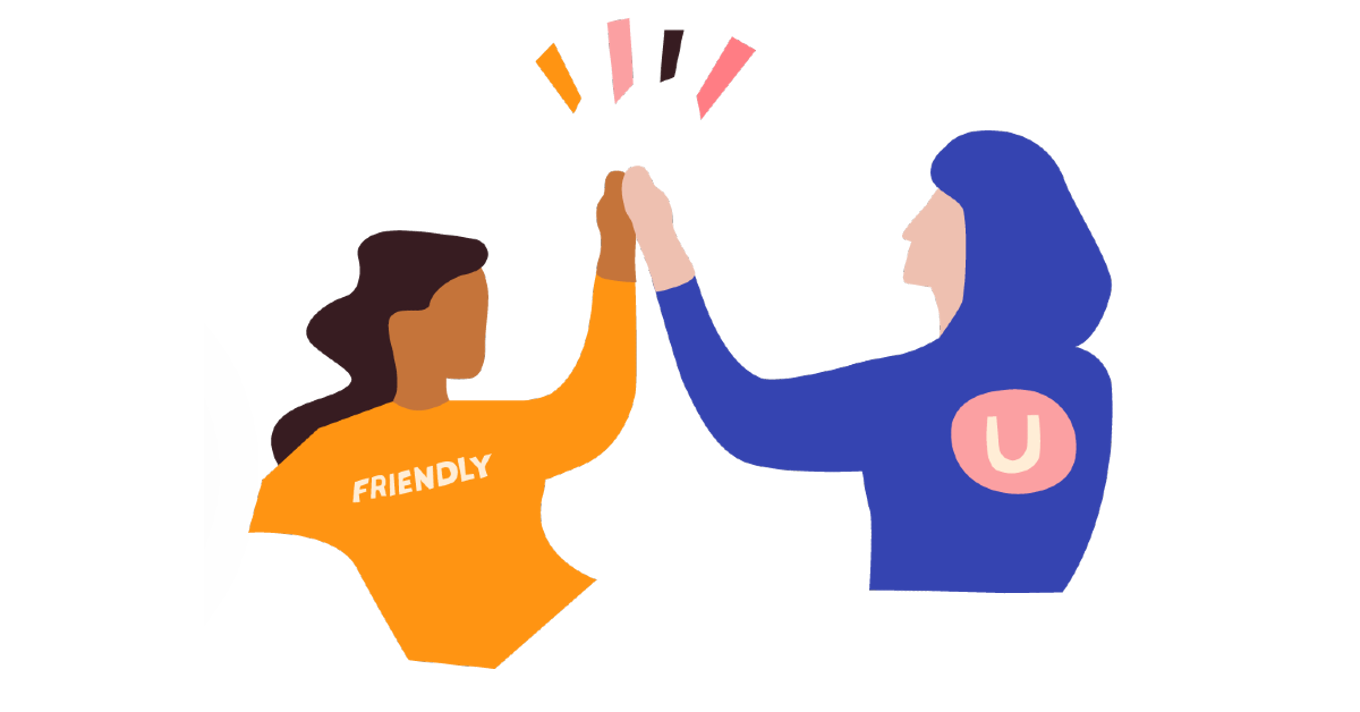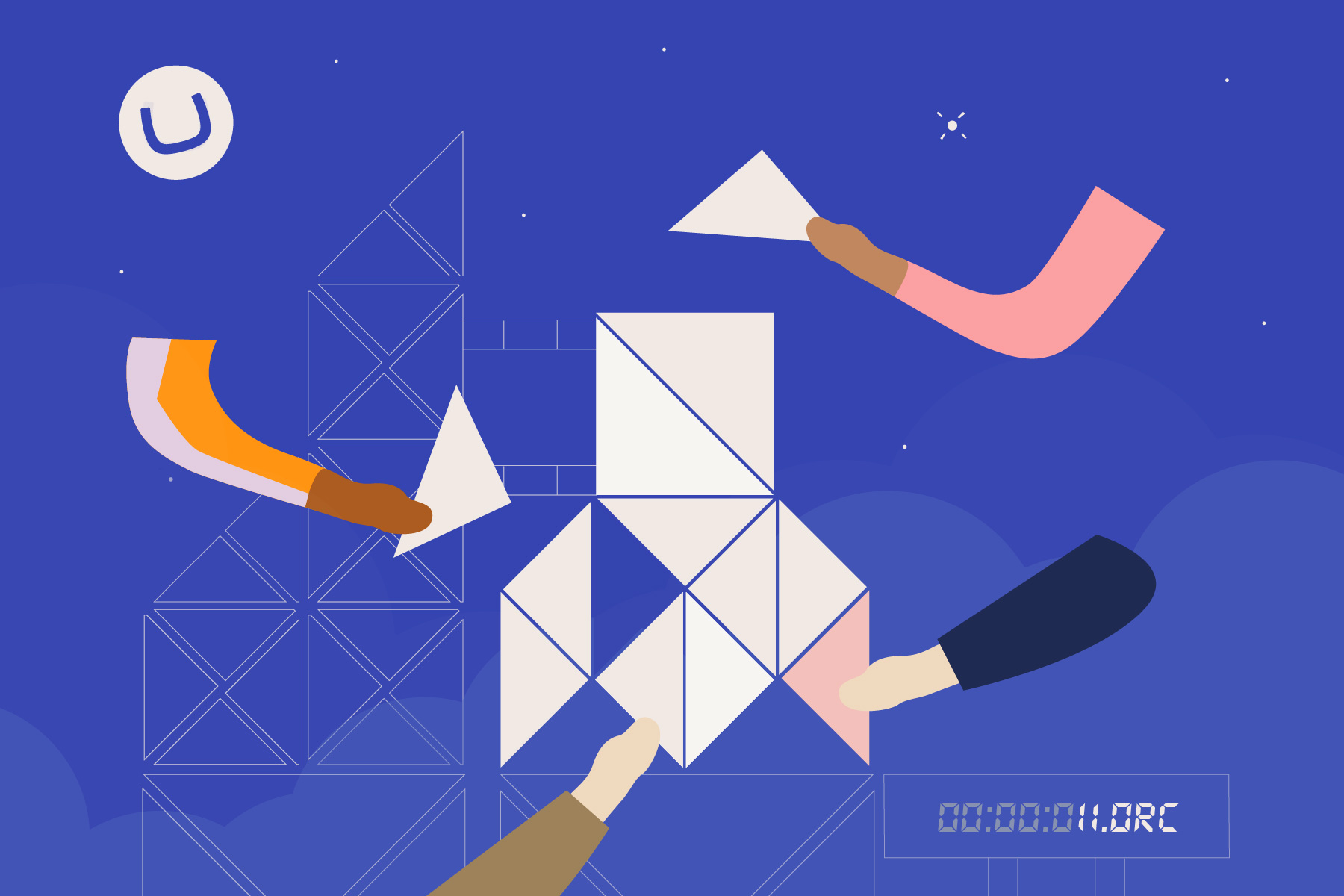There are Advanced configuration options that allow you to add custom views and stylesheets, control the size of the overlay for a Block, and hide the content edit button if you’re creating an inline editing experience or pulling in data that can’t be edited. These are useful tools but not necessary for creating a good editing experience. Still, they can help make a highly customized editing experience that makes your editors happy, and more easily achievable than ever before.
Making a Beautiful Frontend
Having good configuration and a great editing experience is not the full job though - it also needs to translate into something great on the front end. As with all things Umbraco, you have full control over markup and CSS.
There are helper methods to render Block Grid content. You can either use the example rendering that ships with Umbraco or create your own custom renderer. You can also create partial views for your custom Blocks and it all comes with full support for Models Builder so as a developer you can with strongly typed models with the Block Grid Editor.
Getting Started with the Block Grid editor
First, there is extensive documentation for the Block Grid Editor covering all the topics mentioned above.
When you add a new Block Grid Editor to your installation, you get the option to add a sample configuration that adds a few simple blocks such as Headline and Rich Text, and you can start from there. This is very similar to the default configuration that shipped with the old Grid Layout editor but now it is optional.
We’ve also published a Block Grid Example Site showing how a more advanced setup can be achieved with the Block Grid Editor. It has a pre-configured Block Grid with custom views for the backoffice, clever use of Areas, and more. Ready to be installed into a new Umbraco 11 project straight from NuGet:
dotnet add package Umbraco.BlockGrid.Example.Website
In the coming weeks, we will publish a series of deep-dive blog posts for the Block Grid Editor that will go into detail on all the areas along with examples of both configuration, code, and implementation. If you want a quick visual introduction, Kenn Jacobsen from Umbraco HQ did a talk at the recent Umbraco Together event that will help get you off to a good start.