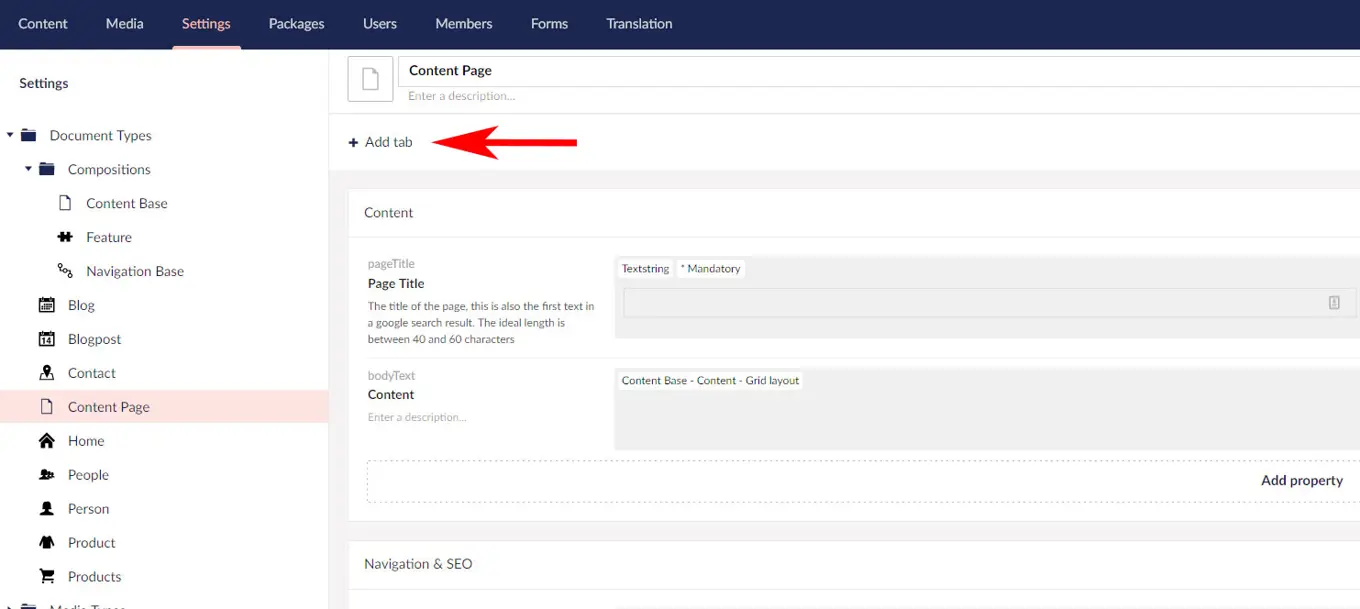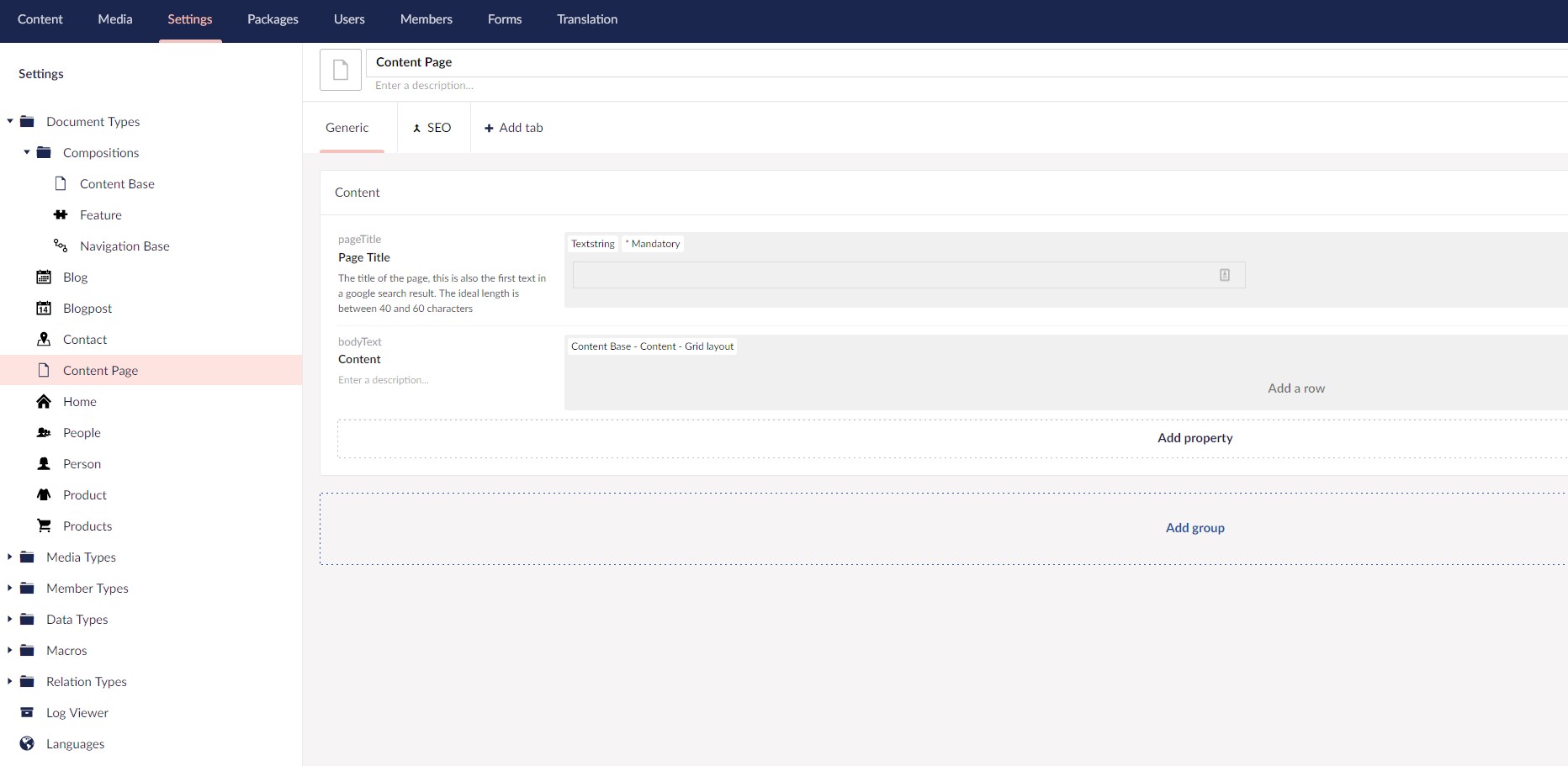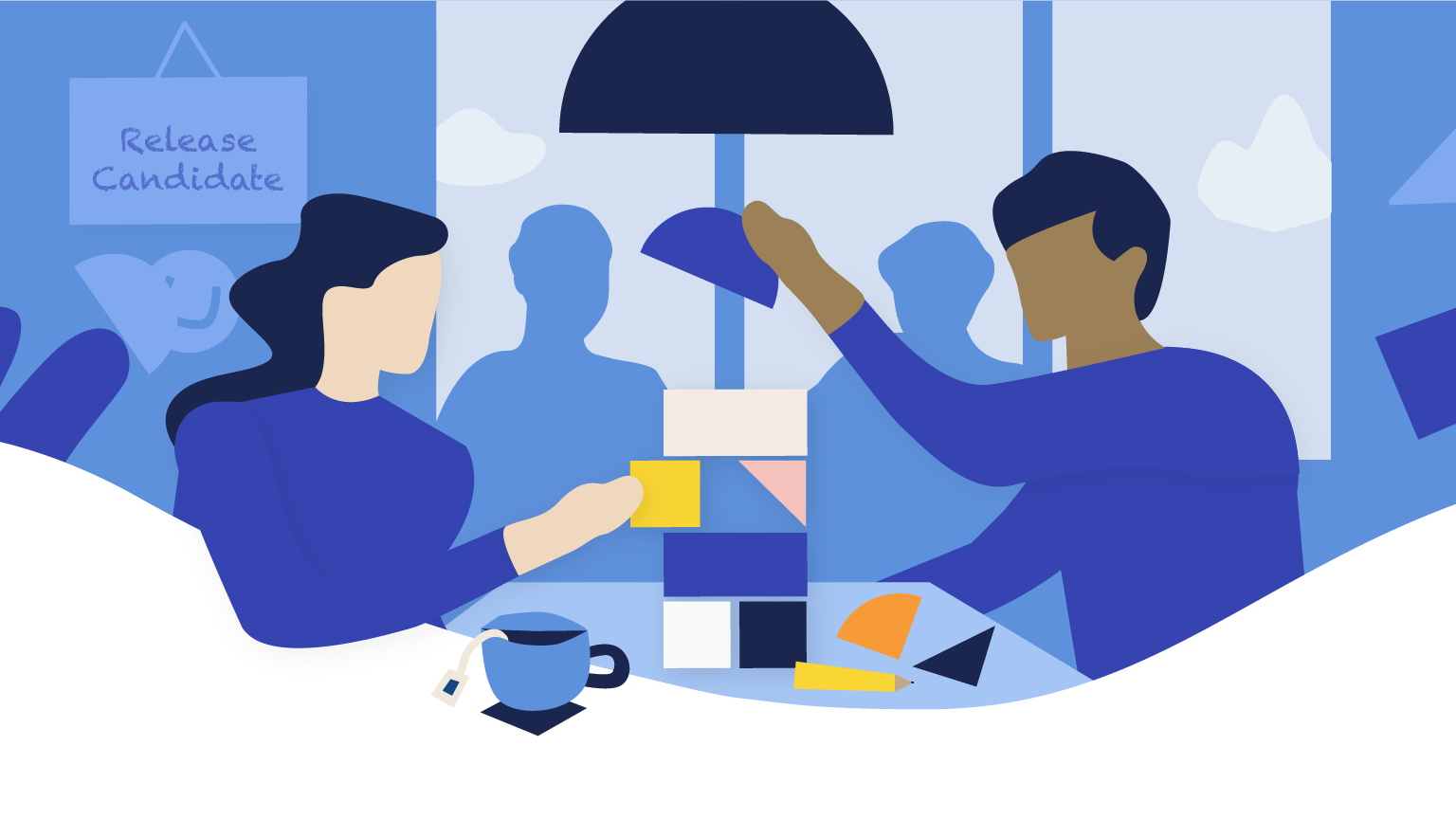Tabs are back!
With the release of Umbraco 9 and now Umbraco 8.17, tabs for organizing properties are once again a first-class citizen in the CMS. You can combine the use of tabs and groups to provide the best possible editing experience and workflow for updating Content, Media and Members. The new feature has been inspired by the great work Søren Kottal, Umbraco MVP and package developer extraordinaire, did to re-introduce tabs to Umbraco 8 with the Matryoshka package. It has also been through a lengthy development process including prototyping, a wonderfully engaged discussion on GitHub that provided crucial feedback, and an extended-release candidate period. A huge thanks to everyone involved, you’ve helped make this a great “new” feature 🙌
What is “Tabs”?
Tabs is another tool to help customize and organize the editing experience in the backoffice. If you’re used to working with Umbraco 8, you know the concept of Groups for organizing properties vertically, and Tabs work in a similar way but allows you to organize properties horizontally as well. Notice “as well” in the last sentence? That’s because you don’t have to choose one over the other. Groups and Tabs can be used in combination, or separately, whatever you deem produces the best editing experience.
Tabs work for both Document-, Media- and Member Types.
To tab or not to tab, that is the question…
So, when does it make sense to use Tabs? They can be helpful if you have properties that take up a lot of space, e.g. Grid layouts or a Block List editor with custom views. Instead of having to scroll past these, to get to a particular property, these can now be placed in a tab, so they are only a click away.
It can also be beneficial for document types with a lot of properties, again to help avoid excessive scrolling, but also to move properties that are not updated often out of the way (e.g. Settings or SEO/meta-data). It allows for adding an additional layer of hierarchy and prioritisation.
Adding tabs
Tabs can be added through the Settings section when you’re building out your Document Type (or Media/Member Type).
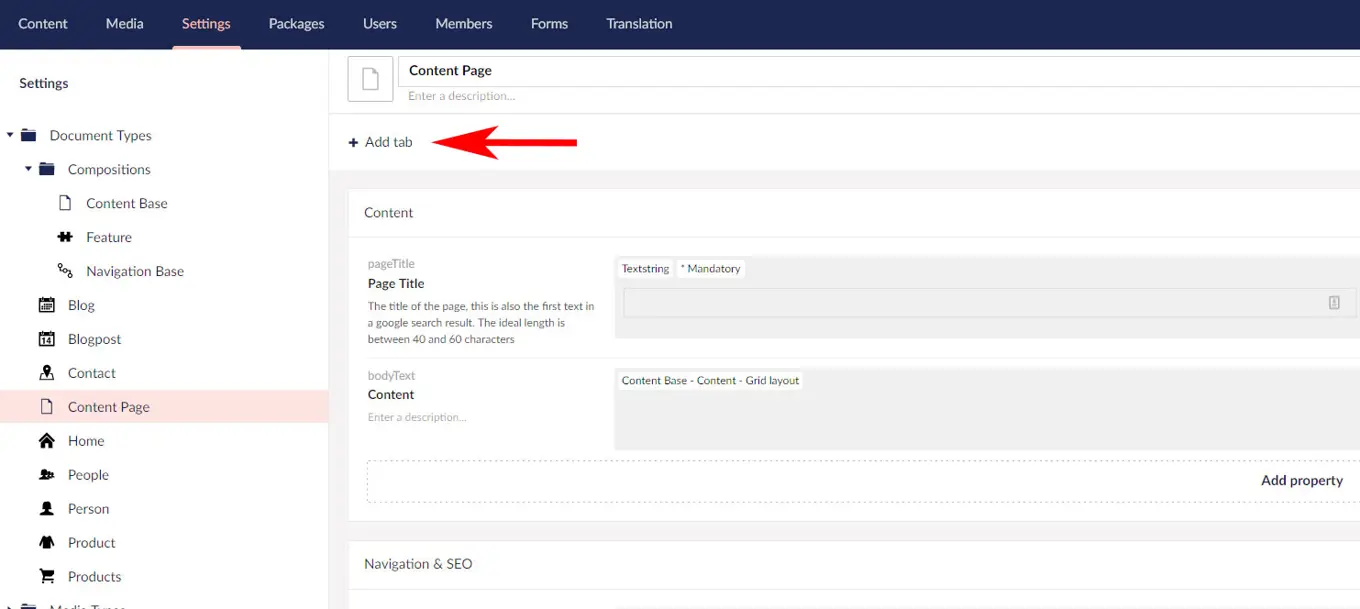
When adding the first tab, you can either choose to add properties directly on the tab or add Groups to help organise properties on the tab. If you have a Document Type that only has Groups and add a tab, all existing groups will be automatically added to this tab.
Sorting and reordering
You can sort and reorder tabs by clicking the reorder button in the designer, exactly the same way you do with groups, allowing you to seamlessly move tabs and groups around at the same time.
The sorting functionality in Umbraco 8.17 has been updated to make it a bit more predictable. The numeric values won't be reset to 0 and incremented. This is especially important when using compositions, as you might want to always display a tab/group at a certain position by setting a manual numeric value.
Tabs and/or groups
You choose whether you want to use tabs or groups, or both. Just adding tabs might not always be the friendliest editor experience though, as you can only view a single tab at a time and have to click to switch between them. You can use groups for simple structures instead, as you’re used to in previous Umbraco 8 versions. But you can also organize your properties exclusively in tabs if you want, similar to how this worked prior to Umbraco 8.