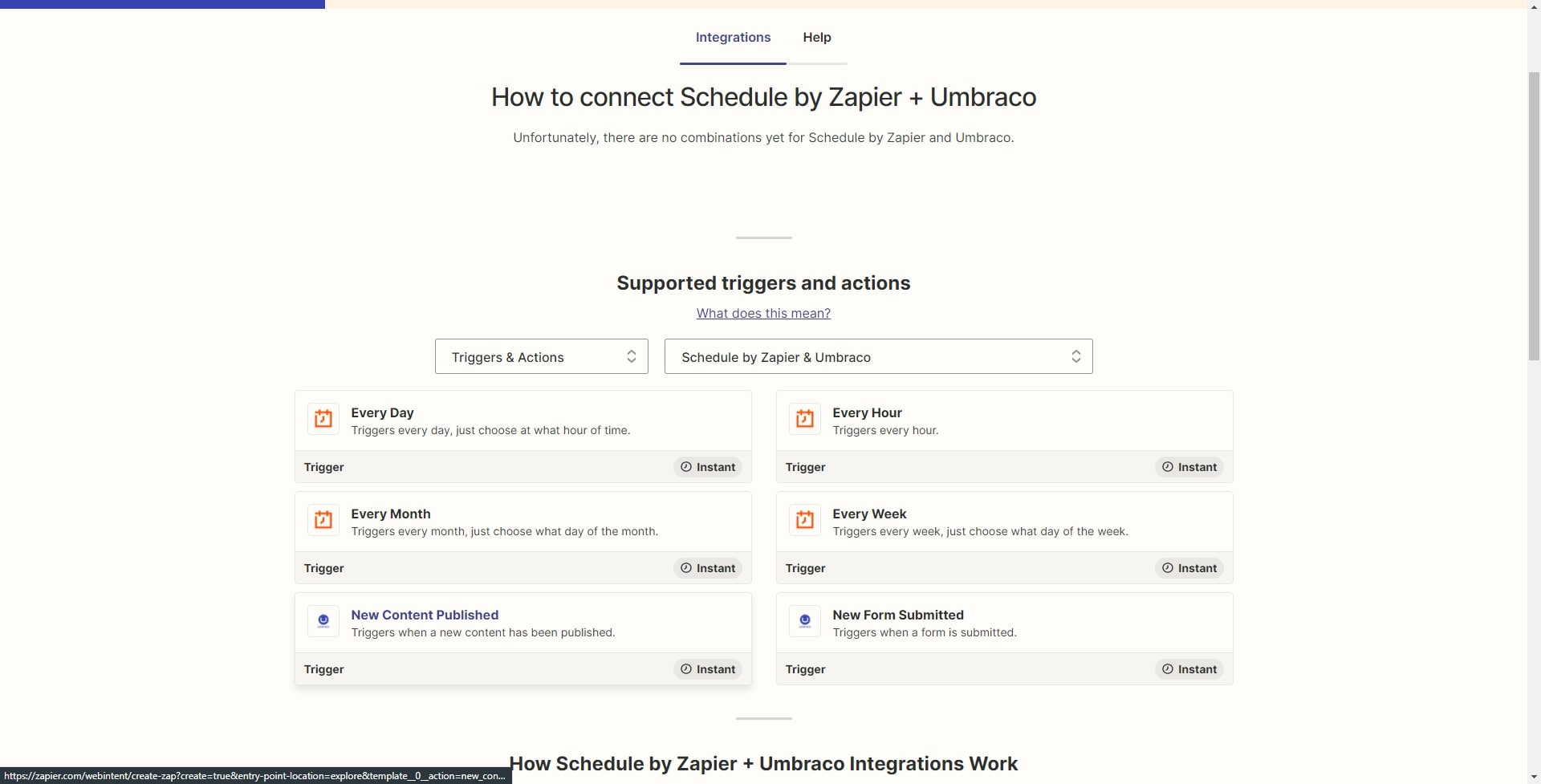In July we announced a strategic partnership with Microsoft to extend the reach of the easy-to-use, flexible and open-source content management system built on Microsoft .NET. This new collaboration will provide all the tools necessary for Umbraco to boost its position in Microsoft’s Azure Marketplace, an online marketplace that comprises thousands of IT software apps and services for building new solutions and managing cloud infrastructures.
“Microsoft's secure, stable and scalable Azure cloud, and its extensive online marketplace, will enable even more companies to take advantage of our composable DXP designed around our user-friendly and highly flexible CMS, As a result, they can configure their digital experiences across their digital platforms just the way they want, creating their preferred tech stack without any limitations. We look forward to seeing new success cases enabled through this new partnership—and go to market together with Microsoft.” - Jesper Lyngbye, Technology Partner Manager
You can read more about the topic in this article published by Martech.
If you’ve followed along with our releases, you might have crossed paths with a similar integration built for HubSpot Forms, a key component of the Marketing Hub from HubSpot, for managing marketing tasks and allowing your team to dedicate time to generating inbound marketing campaigns and getting more leads. This blog post provides insight into the HubSpot ecosystem integration.
If you happen to use this already, we have an integration you might find useful, one that provides a form picker and a rendering component for marketing forms managed within your own Microsoft Dynamics 365 instance.