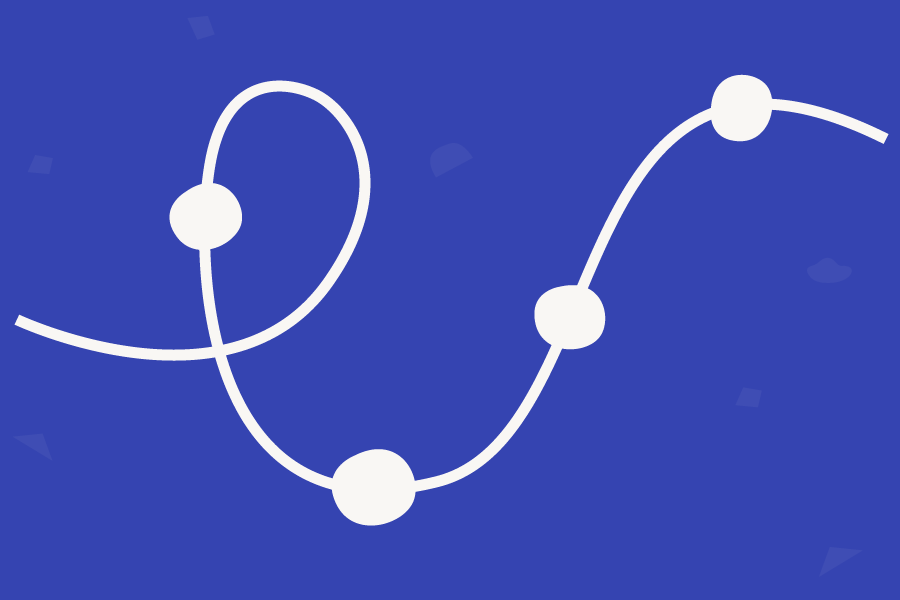Check out the Unboxing Umbraco 10.1 video for demos of the release, dive into the release notes, or see the description of features and how to get your hands on the release below.
Runtime Modes
A new tool for developers to manage developer experience and optimize Umbraco for different environments. Out-of-the-box Umbraco is configured mainly for development scenarios and this new setting aims to make it easier to set up and maintain different configurations for different environments.
Runtime Modes is a new configuration that helps configure and validate settings for environments such as development and production. Currently, there are 3 options:
- BackofficeDevelopment (default) - Leave everything enabled to allow for rapid development (including doing all development from within the backoffice);
- Development -For development using an IDE such as Visual Studio, Rider, VS Code, or the dotnet CLI (e.g. using dotnet watch). It is recommended to use Development mode if you want to use Production mode for your live/production environment.
- Production - Optimized for stable and quick deployment, and enforcing settings for optimal performance/security.
It is possible to customize the modes themselves if there for example are certain settings you don’t want to be applied in a specific mode. You can read more about the specific of each setting and how to make optimal use of (and customize) them in the Runtime Modes documentation.
And this is only the beginning! This is the first pass at Runtime Modes in Umbraco and primarily acts as a validation of various settings. More options and settings will be added and will pave the way for using and supporting more advanced .NET features such as using ‘dotnet watch’ with Umbraco CMS.
Import/Export Dictionary Items
Dictionary Items in Umbraco are very useful for a wide range of tasks. From translating captions in Razor views to making localized descriptions for properties in the backoffice, and a whole lot more. As a consequence of this utility, the number of Dictionary Items can grow quite quickly, and it’s not a reach to think it might be useful to share these items between environments or indeed projects.
That has now become a lot easier with the new Import/Export Dictionary Items feature, which lets you export your “dictionary”, including folders and nesting, and import in a separate installation directly from the backoffice - nice, simple, and easy.