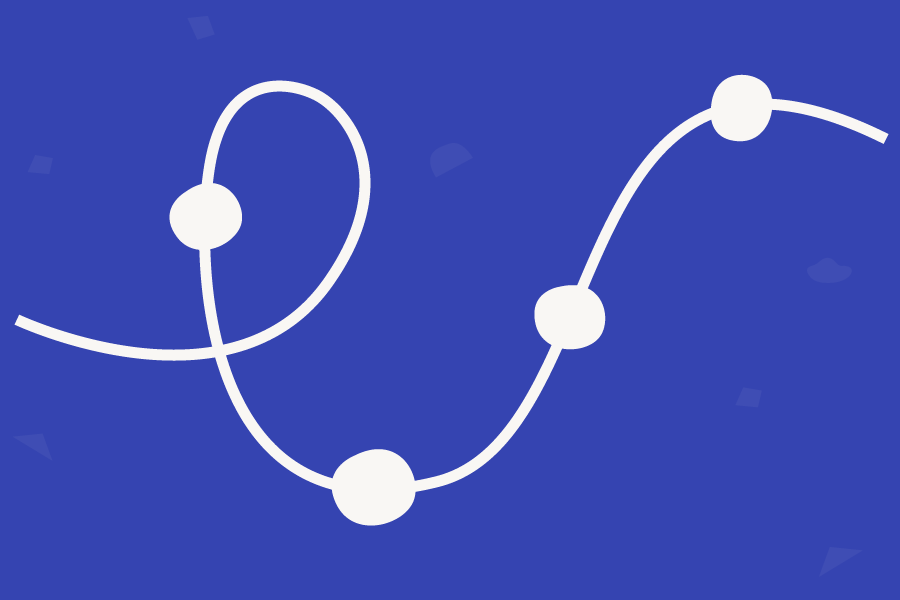You can define as many Areas as you like and within each Area can control how many Blocks can be added and what type of Blocks. You can even use the aforementioned Groups for the allowed Blocks so you no longer have to add each Block individually but can instead add a Group.
The Areas correspond roughly to Row Configurations from the old Grid Layout area but as they are now based upon Blocks you can add Settings based on all the available Property Editors giving much more flexibility and quick setup.
Advanced Configuration
With the features listed above, you can create a flexible content editing experience with a focus on freedom and creativity or predefined layout structures - or maybe even a combination of both.
There are Advanced configuration options that allow you to add custom views and stylesheets, control the size of the overlay for a Block, and hide the content edit button if you’re creating an inline editing experience or pulling in data that can’t be edited. These are useful tools but not necessary for creating a good editing experience.
Rendering Block Grid
There are helper methods to render Block Grid content. You can either use the example rendering (remember to include the stylesheet) that ships with Umbraco or create your own custom renderer.
You can also create partial views for your custom Blocks and it all comes with full support for Models Builder. Please check the documentation for details on rendering.
It’s Playtime - Help us with feedback!
With the above introduction, we hope you can get off to a good start with the new Property Editor. The release candidate period is crucial when adding a new feature like this and we hope you’ll give it a go and report back on any findings - good or bad :)
All feedback is valuable so whether you play around with the sample configuration, set up your own simple layout, or maybe replicate a more advanced setup you already have with the old Grid Layouts editor we want to know how the experience is. See below for how to provide feedback.
We believe the new editor is ready for prime time but it’s also important to state that we’re prepared to postpone it to the next release should the feedback warrant it. In this case, it will be part of Umbraco 11 and we will release it for Umbraco 10 in an unscheduled minor (10.4) to ensure it is part of the LTS version as well.
You can find more details in the documentation for the Block Grid Editor.
Umbraco UI Library now included
The Umbraco UI Library now ships with Umbraco CMS. While we’re still ways out from having a new backoffice built with the new component library, it is released in its first major version (currently 1.0.2) and It is used for the new Block Grid Editor.
This means that it can be used for package development as well and help prepare for the backoffice implementation currently scheduled for Umbraco 13.
See the Umbraco UI Library documentation for more information.
Updated Dependencies
Known issues
We’re currently investigating alternative ways of providing the views required for the sample configuration of the Block Grid Editor. We want to make it easier to discover and customize the views.
How to test
First, you need to make a new Umbraco installation from 10.3RC (links below) or upgrade an existing project, both scenarios can provide valuable feedback.
If you find things in the RC that are not working, we’d be grateful for feedback on the Github issue tracker. You’re welcome to add comments to the features and fixes listed under 10.3 release or submit new bug reports (click New Issue and select Bug Report), please prefix the issue with 10.3RC:.