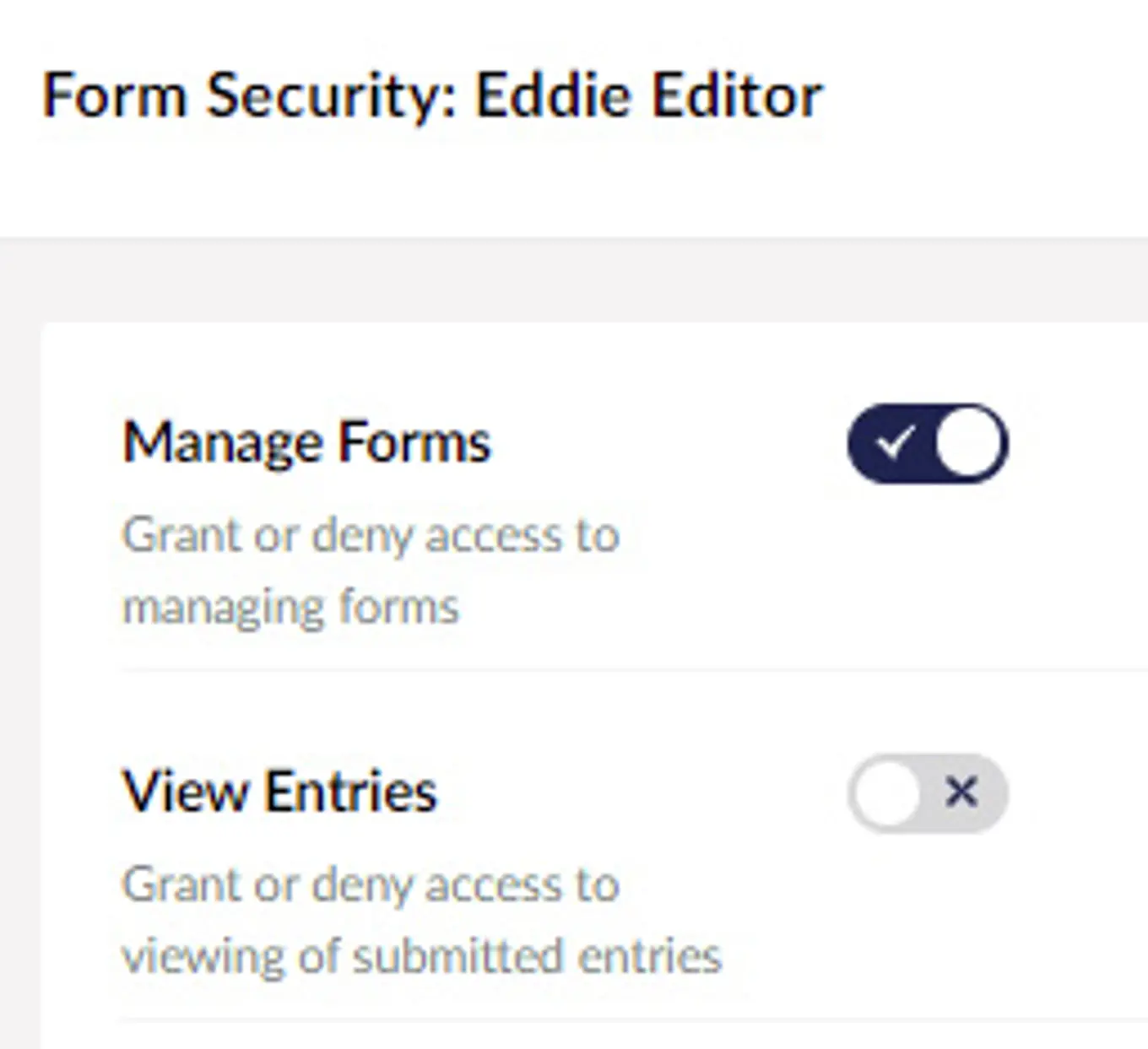The intention of this feature is not so much to offer a full data entry experience, but more to allow for minor amends and fixes to entries after they have been received via website form submissions. Validation - as defined by mandatory fields and regular expressions - is enforced.
More advanced features though, such as conditions and multi-pages available when the form is rendered on the website, aren't supported in the backoffice.
Permissions Improvements
Umbraco has for a while now offered the feature of user groups - where each user can be allocated to one or more groups, and the effective permissions they have are based on those assigned to the groups, not to the individual users. With this release, we can now take advantage of that in Umbraco Forms.
We've also introduced "start folders", which work in a similar way to CMS content and media start nodes, allowing users to be restricted to a subset of the forms available for editing. And lastly, we've taken steps to support more restricted access that was previously available, as well as split some responsibilities so they can be more finely assigned to users.
In all of this, we've taken care to ensure that existing installations work as they did previously following an upgrade. Users will continue to have their existing permissions until you opt-in to the new features. As there are a few, let's take them one at a time…
Default Access To New Forms
Firstly, and sticking with user-specific permissions to start with, we've provided an option to be more restrictive and secure when it comes to access to newly created forms. Currently, all users get access to new forms by default, and it's up to an administrator to remove access should they want to for each user.
Separation of Design and Data Roles
We've also taken on board the observation that for some organizations, it makes sense to separate the responsibility for form creation and design from that for viewing the form entries. Some backoffice users may require one of these permissions, some the other, and some both.
You are now able to define that as you need as we now have an additional permission you can set for each user in the Form Security section: