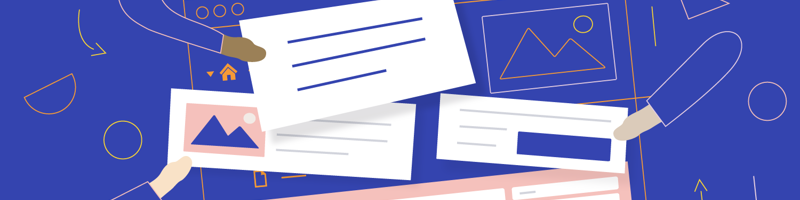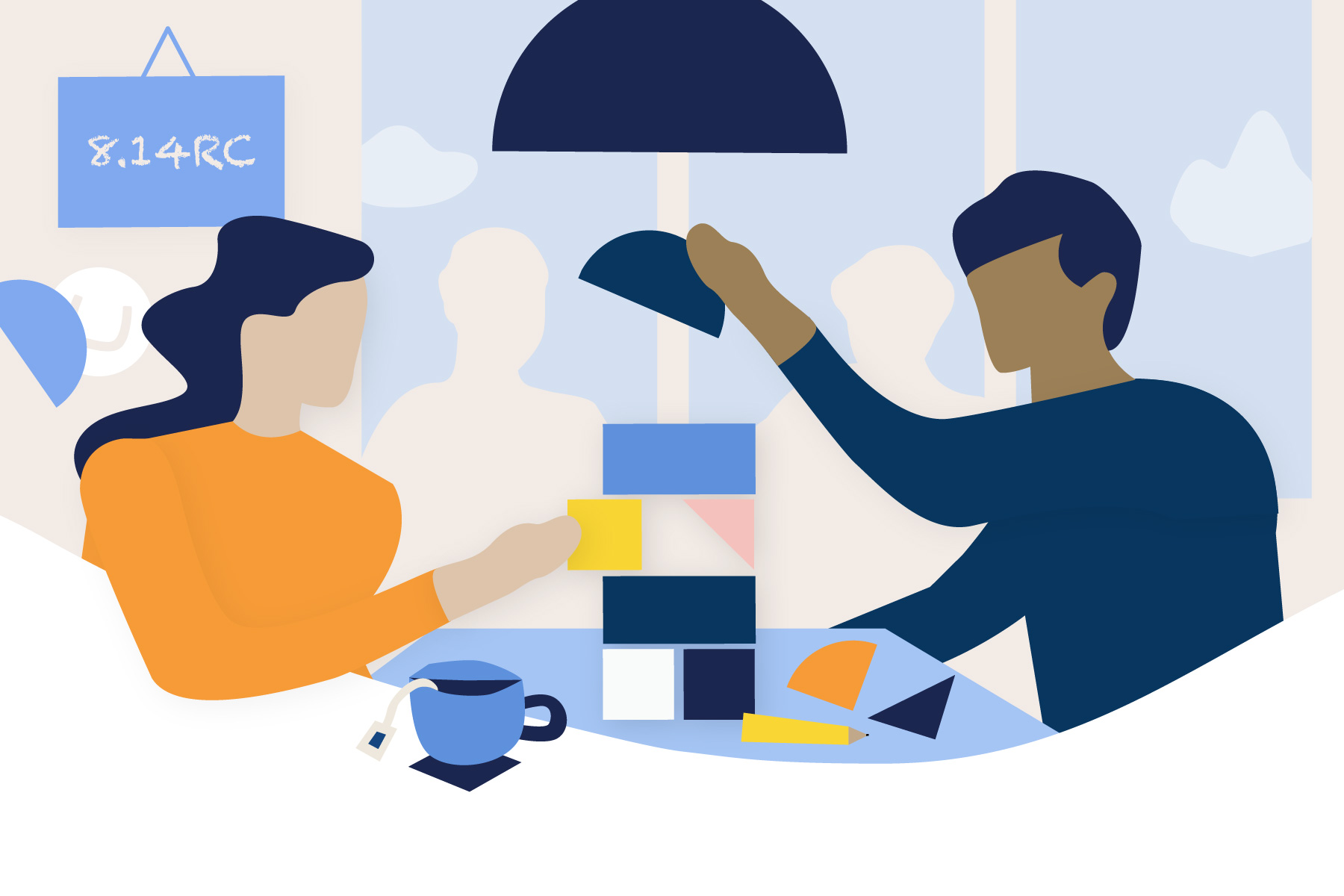Watch the video in full-screen
Picking items works similar to before through an infinite editing dialog where you can browse the Media Library. But, when you have picked items you’ll see some changes. You can now copy an individual item by clicking the copy button in the top right corner, which is really helpful if you want to use an image elsewhere. If you have multiple items allowed, you can add new or copied items in between already selected items by clicking the plus and there is of course support for drag n drop if you want to change the sort order. It’s also worth noting that uploading files with the new Media Picker will auto-magically map them to the relevant Media Type based on the file extension ✨
The last big change you’ll see is when accessing a picked item. This is done by clicking the name of the item, the same way it works in the Media Library. A new dialog designed specifically for the new Media Picker will open up and allow you to adjust the focal point, edit individual crops and at the bottom you’ll find actions to change the Media Item or edit it in the Media Library.
Almost all areas have been reworked to provide a better user experience and allow for greater flexibility when designing editing workflows.
If you want more information you can read the new documentation for the Media Picker.
Improved validation notifications
Another big improvement in Umbraco 8.14 is a better way of handling notifications for saving items with mandatory properties. You’ve always been able to save (not publish) WIP content even though mandatory properties were not filled out. This is quite useful as you might be preparing content without all information at hand and want to store your progress so you can return to it later. Unfortunately it was not all that clear that the document was saved and it was handled with error alerts leaving the impression that it did not work.
Now the validation messages show as warnings instead of alerts (yellow as opposed to red notifications), which is a much nicer experience. There were some instances where the save would not be completed, so the entire validation flow has been reworked to make it more consistent. This also means that you’ll get the ✔ response on the save button as you normally do, making it clear that it was completed as intended.